Hungryroot 101: Making Tweaks
The best thing about your delivery? It’s entirely up to you.
There are tons of ways to make sure that every element of your Hungryroot experience—from your recommended recipes to how often you get a delivery—is just the way you like it.
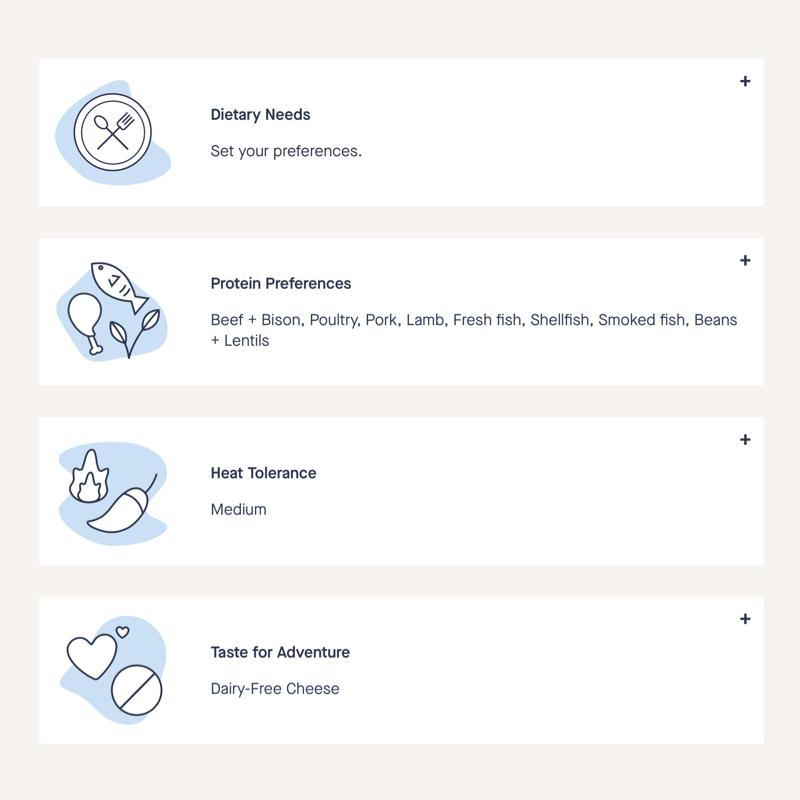
When you take a moment to tweak your preferences or edit your cart, you take control of what arrives on your doorstep. And nothing tastes better than that.
Fridge still full?
No problem. You can always change your delivery day or skip a week to avoid overloading your kitchen.
On the app…
1. Click the Profile icon at the bottom.
2. Select Account Settings.
3. Click on Delivery Schedule to expand it.
4. Click on the date of the delivery you'd like to reschedule or skip.
5. In the pop-up window, select a new delivery date and click RESCHEDULE DELIVERY or simple click SKIP DELIVERY.
On desktop or mobile browser…
1. Go to Account at the top right of your screen then click Settings.
2. Click Delivery Schedule to expand it.
3. Click on the date of the delivery you’d like to reschedule or skip.
4. In the pop-up window, select a new delivery date and click RESCHEDULE DELIVERY or simple click SKIP DELIVERY.
That’s it! But don’t forget: all changes must be made before 7pm ET (4pm PT) the Monday or Thursday before your upcoming delivery. To see what day your next delivery will be finalized, head to My Hungryroot.
Going out of town?
We can come with you! Just head to Account Settings and change your Shipping Details to send your delivery to almost any address in the U.S.
On the app…
1. Click on the Profile icon at the bottom.
2. Select Account Settings.
3. Click on Shipping Details to expand it.
4. Enter your new address.
5. Click UPDATE to save.
On desktop or mobile browser…
1. Go to Account and click on Settings at the top right of your screen.
2. Click Shipping Details to expand it.
3. Enter your new address.
4. Click UPDATE to save.
Want to choose exactly what you get?
We love someone who knows what they want. Go ahead and edit your delivery by swapping out recipes, adding extra groceries, and adjusting your cart to your heart’s desire—here’s how. You can even edit your recipes to swap or remove ingredients! Learn how right here.
Any changes to your dietary needs?
Your wish is our command. Update your Food Profile and we'll make sure you only see the food that works for you. Get step-by-step instructions right here.
Got too much (or too little) in your fridge?
Fine tune your plan size. You can always add or reduce the number of servings you receive, so your deliveries fit into your life and nothing goes to waste.
On the app…
1. Click on the Profile icon at the bottom.
2. Select Account Settings.
3. Click Plan Details to expand it.
4. Add as many lunches, dinners, breakfasts, snacks, sweets, or more that you'd like. You can also change your plan's serving size.
5. Click UPDATE to save. (FYI: Changing your plan size will reset any edits you've made to your next delivery, so be sure to review your recipes and groceries on your Upcoming page.)
On desktop or mobile browser…
1. Go to Account at the top right of your screen and click Settings.
2. Click Plan Details to expand it.
3. Add as many lunches, dinners, breakfasts, snacks, sweets, or more that you'd like. You can also change your plan's serving size.
4. Click UPDATE to save. (FYI: Changing your plan size will reset any edits you've made to your next delivery, so be sure to review your recipes and groceries on your Upcoming page.)


