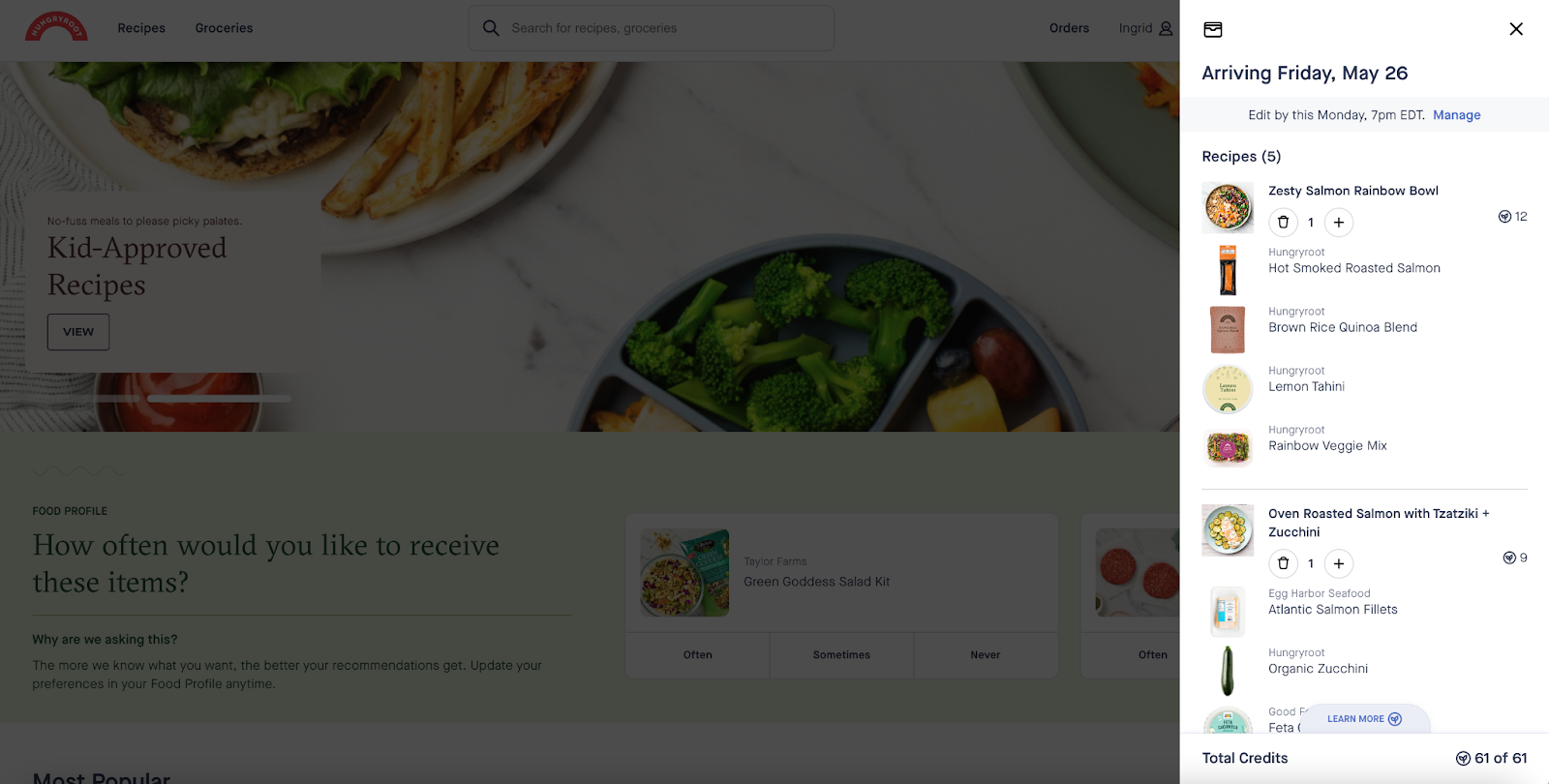Everything You Need to Know About Our New Homepage
December 15, 2023
Our redesigned homepage makes finding food you’ll love even more seamless. Check out this guide to make the most of your new Hungryroot home.
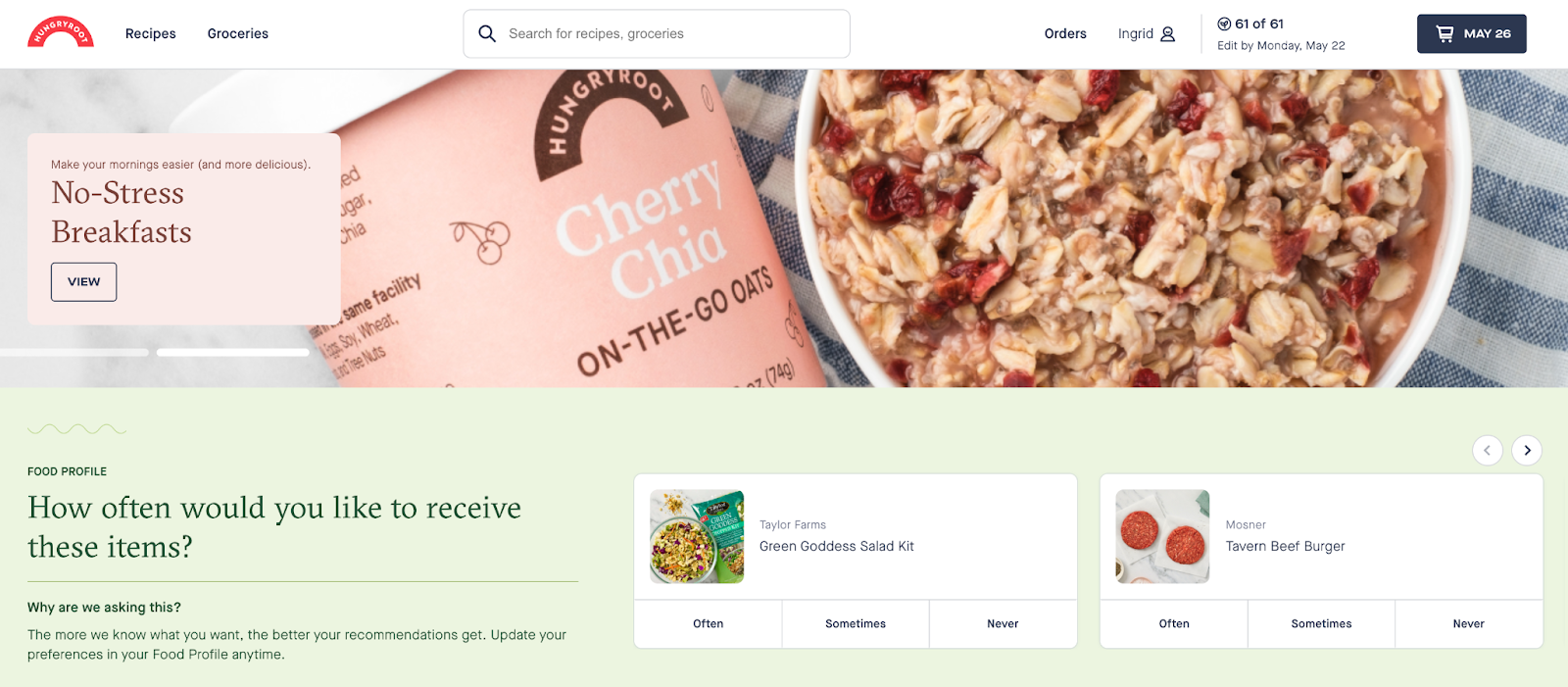
Home
- Browse recommendations, bestsellers, new items, and seasonal collections to add to your delivery. To add a recipe or grocery item to your cart, simply click the plus sign next to it.
- Return here at any time by clicking on the Hungryroot logo.
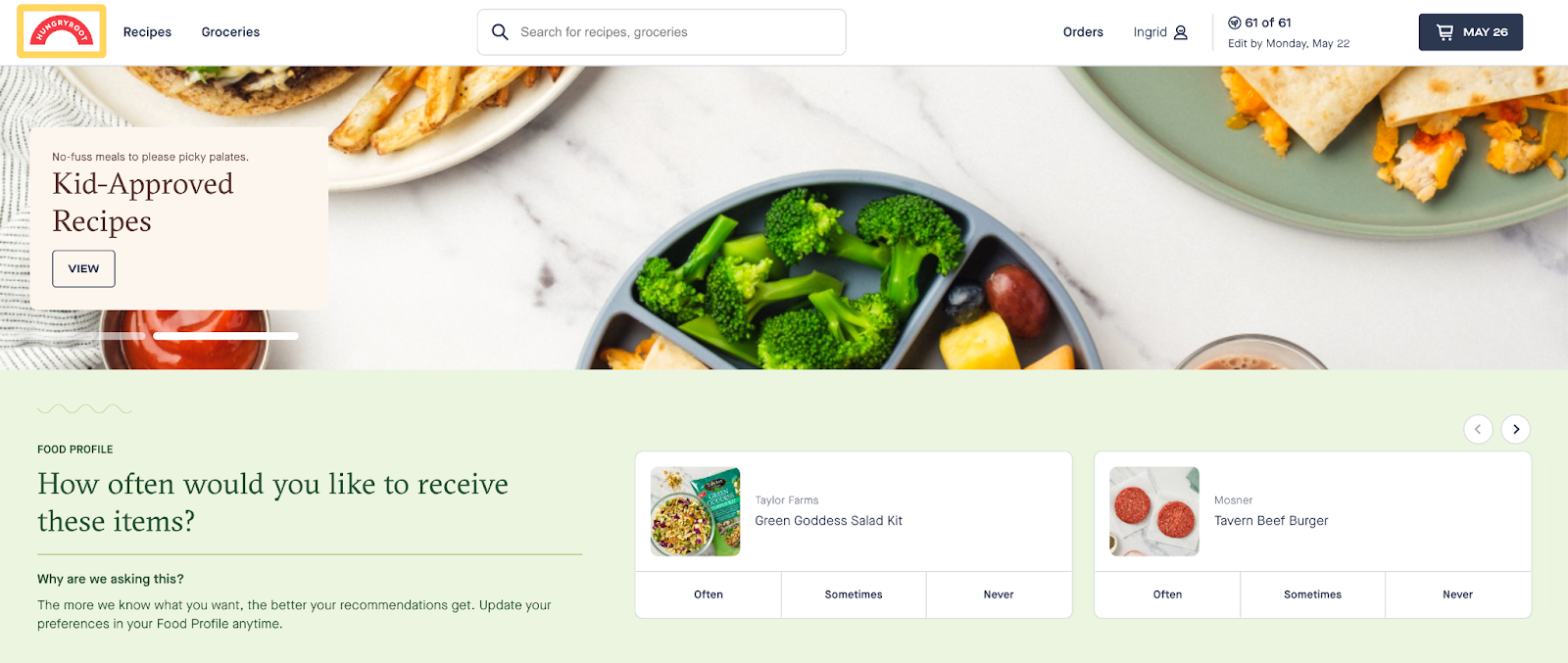
Shop
- Find your favorites (or discover new ones) by browsing our entire collection.
- Click on the Recipes or Groceries headers, or use the search bar to get started.
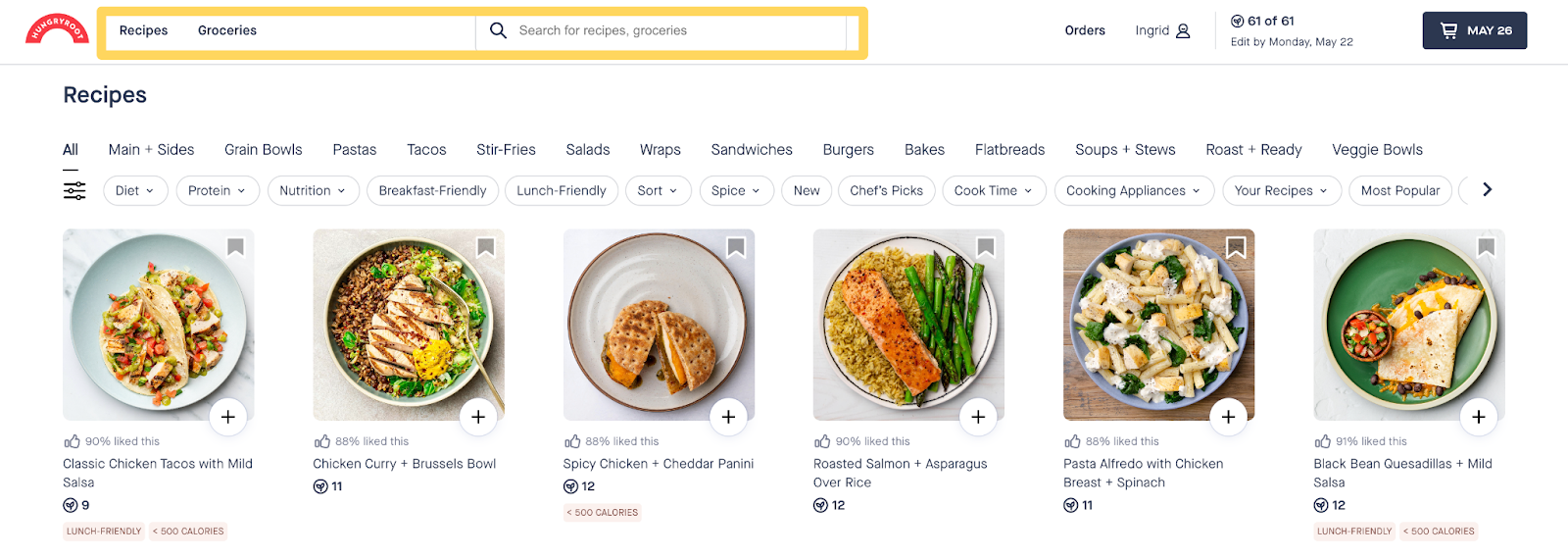
Orders
- Click on Orders at the top of the screen to view your order history, tracking info, and to skip or reschedule your upcoming deliveries.
- You can also view the recipes in your recent deliveries by clicking on a delivery under ‘Past Orders’.
- If something’s missing, damaged, or otherwise wrong with your most recent delivery, click on it and then click on ‘NEED HELP’ to go through our self-serve Delivery Help. You can also contact our Customer Care team once you’re there.
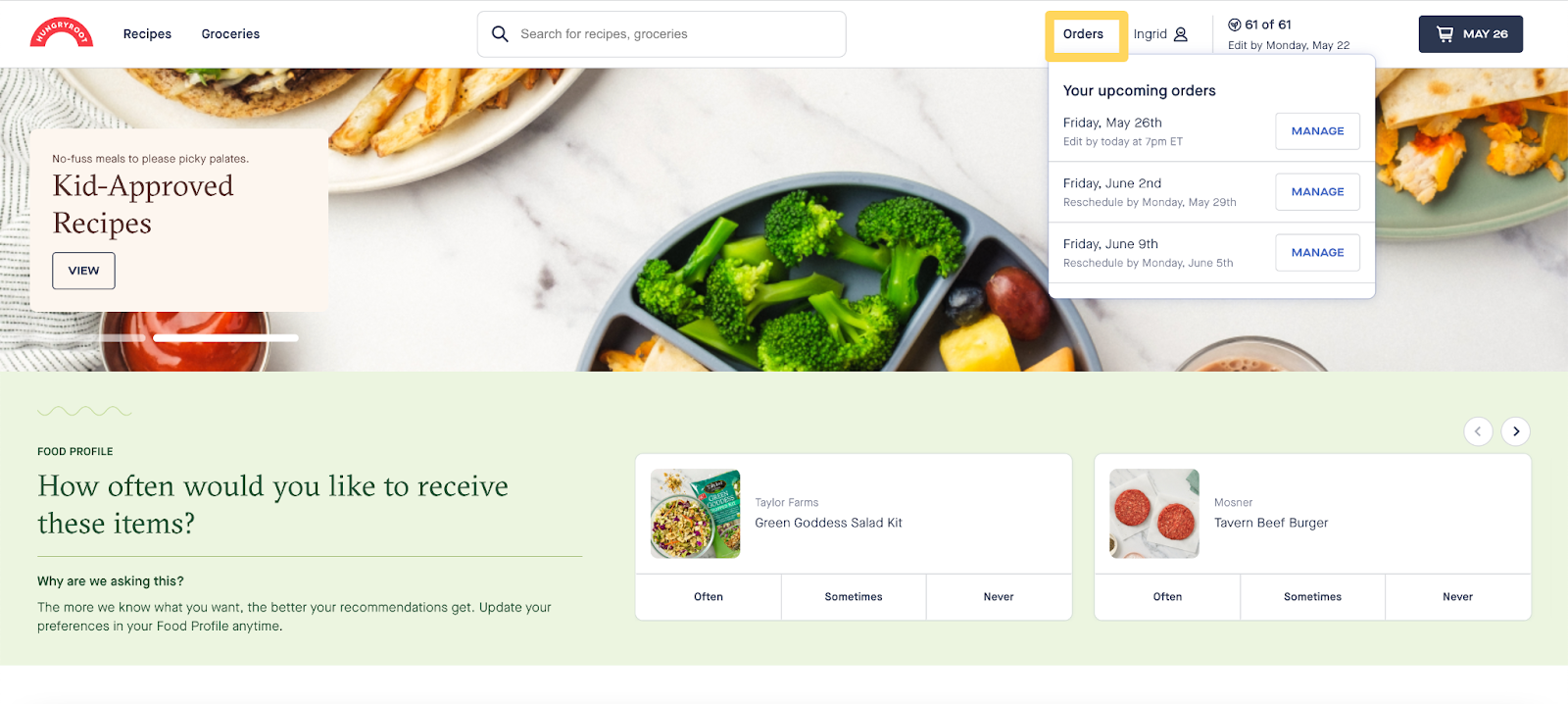
Profile
- Click your name on the top of the screen to see everything you need to manage your account.
- Click on Food Profile to update your dietary needs and preferences for better, more tailored recommendations.
- Head to Settings to view or edit your plan, shipping, and payment details.
- Click on Wallet to view your plan credits for the week, as well as any rollover credits or referral credits in your account.
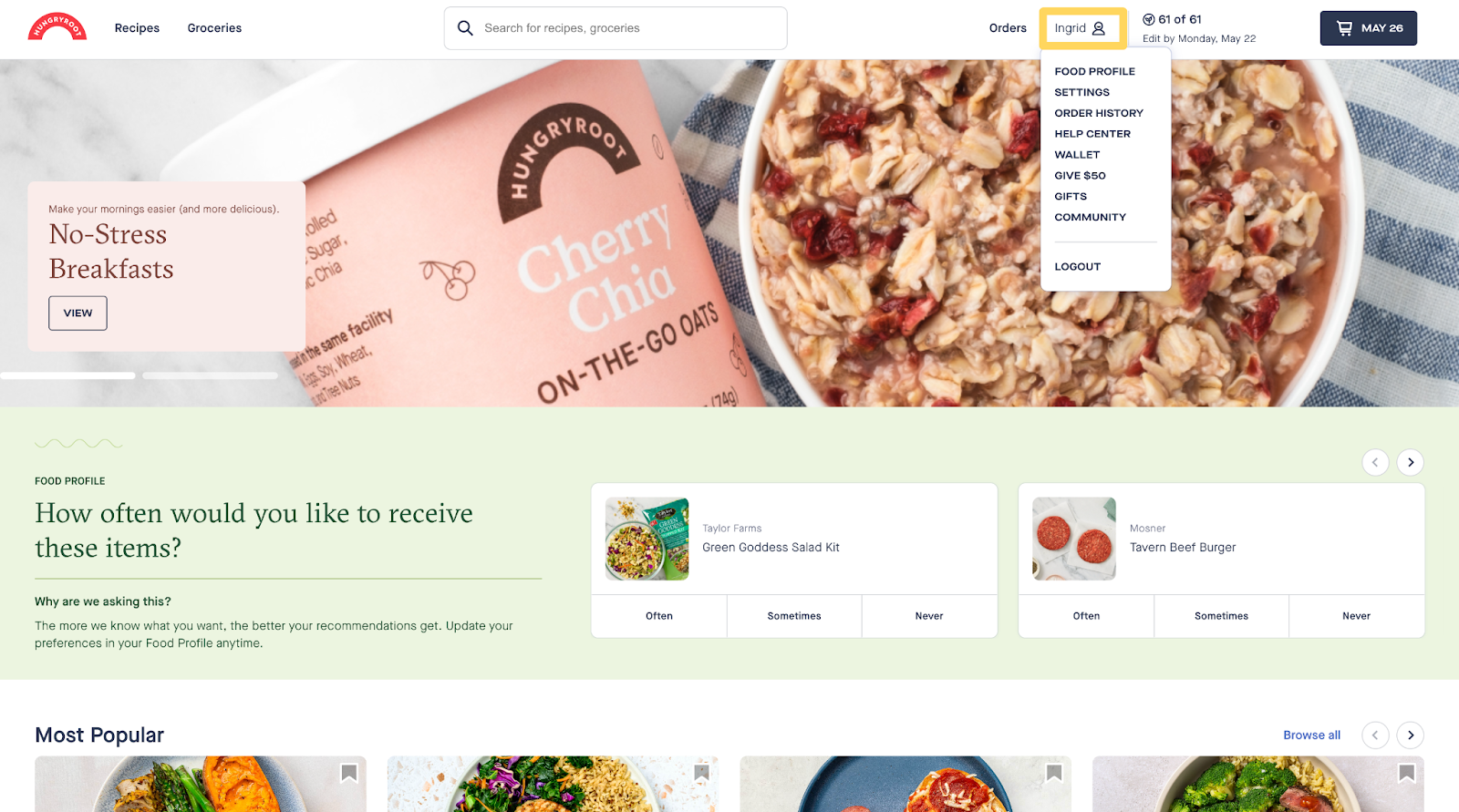
Cart
- Click on the cart icon in the upper right-hand corner to view your cart at any time.
- From the cart, you can remove an item or recipe by clicking the trash can icon under it, and you can add more of an item by clicking the plus sign icon.
- You can also edit a recipe to your liking by clicking on any recipe in your cart, then clicking the ‘EDIT’ button on the recipe page. From there, you’ll be prompted to remove a recipe item or swap it for a chef-suggested alternative.
- Be sure to click ‘SAVE CHANGES’ at the bottom of your cart when you’re done editing.